Lesson 2: Arrays and Variables
Previously, we covered how to use some basic expressions using opacity. Opacity has a single value, as it is defined as a one number from 0 to 100. But not all parameters are that simple.
For instance, consider position. This could have 2 or even 3 values... X Y & Z.
So, when I mentioned how we could simply put an expression that said "5" for opacity to make the opacity a value of 5, that was easy enough. But, the parameters that have multiple values make things trickier.
First off, let's learn the lingo. A parameter that has more than one value is called an "array".
First off, check out this AWESOME picture I drew. Yeah, it's pretty much the best drawing I ever made.
Think of an array like one big train. Instead of hauling freight and hobos, it is hauling numbers. Each compartment is separate, but in a distinct order. In the case of 3D position, we have XYZ as the values you might want to call 1 , 2 , & 3. We'll learn later on that AE logically refers to values 1 2 & 3 as 0, 1 & 2.
So, the easy example that we had with opacity gets trickier here. There's a fairly specific way we need to define arrays in expressions, and that goes a little something like this:
[ x , y , z ]
So, to define simple numbers for these values, the following expression shows you how to place an obect at 100, 200, 300 in 3D space:
[ 100, 200, 300]
The brackets are absolutely necessary and AE will return an error if you don't put them there. Spaces are mostly ignored, however. I use a lot of here to make things easier to read.
Now, for a few new concepts:
First, the "variable". A variable is simply an 'unknown value' that we want to calculate or assign a value to. Look at the following example.
x = 100 y = 200 z = 300 [ x , y , z ] This has exactly the same result as the first expression: [ 100, 200, 300]. We are just presenting it in a different way. Variable are often handy just like we use pronouns. I could say Rufus Xavier Sarsasparilla.. or I could say "he" once I establish who "he" is.
In exactly the same way, I can declare a variable to be a number, or calculation or any number of things and refer to "x" rather than using the calculation every time. This makes the code shorter, less cluttered looking, and faster for AE to go through.
Variable names can be any set of characters that AE does not use as a specific function. For instance, we cannot use the word 'time' as a variable. But we could use myTime, or hammerTime, or millerTime. When using multiple variables in a project, it is useful to use variable that make sense, like "posX" or "startTime". You'll come up with your own style, but just know that variables can be "x" or "x1" or "xFactor" or "myReallyLongVariableName". It's up to you.. they do not have to be "x" or "y" or "z".
One more term to learn today: index.
index is equal to the actual number of the current layer. So, depending on what layer your expression is on, the value of index will vary. If you are in layer 1, index will be equal to "1", in layer 2 index will be equal to the number 2.
So, how do we use this? Here's a great example.
Create a solid that is 50x50 and make it a 3d layer.
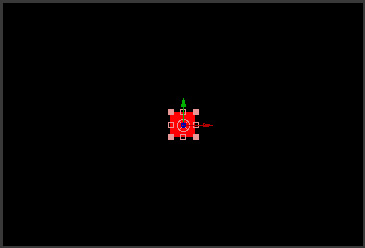 On the position of the solid we just created, place this expression:
On the position of the solid we just created, place this expression:
z = index * 20; [320 , 240 , z ]
We are setting the variable "z" to be equal to the index of the layer times 20. Notice the semicolon at the end. ANY time we are using a calculation with a variable, we MUST put a semicolon at the end, otherwise you will get an error.
The next line:
[ 320 , 240 , z ]
...positions the solid at 320 in the X and 240 in the Y. But, it's Z position is now dependent on the layer number. Try selecting the solid, and hitting "duplicate" several times (command/control-D). You'll see that each copy positions itself in a different spot in z space.

That wraps it up for now. Next time we'll explore how to leave the X , Y and Z values adjustable in this example, while still having the layers spaced in Z.
For instance, consider position. This could have 2 or even 3 values... X Y & Z.
So, when I mentioned how we could simply put an expression that said "5" for opacity to make the opacity a value of 5, that was easy enough. But, the parameters that have multiple values make things trickier.
First off, let's learn the lingo. A parameter that has more than one value is called an "array".
First off, check out this AWESOME picture I drew. Yeah, it's pretty much the best drawing I ever made.
Think of an array like one big train. Instead of hauling freight and hobos, it is hauling numbers. Each compartment is separate, but in a distinct order. In the case of 3D position, we have XYZ as the values you might want to call 1 , 2 , & 3. We'll learn later on that AE logically refers to values 1 2 & 3 as 0, 1 & 2.
So, the easy example that we had with opacity gets trickier here. There's a fairly specific way we need to define arrays in expressions, and that goes a little something like this:
[ x , y , z ]
So, to define simple numbers for these values, the following expression shows you how to place an obect at 100, 200, 300 in 3D space:
[ 100, 200, 300]
The brackets are absolutely necessary and AE will return an error if you don't put them there. Spaces are mostly ignored, however. I use a lot of here to make things easier to read.
Now, for a few new concepts:
First, the "variable". A variable is simply an 'unknown value' that we want to calculate or assign a value to. Look at the following example.
x = 100 y = 200 z = 300 [ x , y , z ] This has exactly the same result as the first expression: [ 100, 200, 300]. We are just presenting it in a different way. Variable are often handy just like we use pronouns. I could say Rufus Xavier Sarsasparilla.. or I could say "he" once I establish who "he" is.
In exactly the same way, I can declare a variable to be a number, or calculation or any number of things and refer to "x" rather than using the calculation every time. This makes the code shorter, less cluttered looking, and faster for AE to go through.
Variable names can be any set of characters that AE does not use as a specific function. For instance, we cannot use the word 'time' as a variable. But we could use myTime, or hammerTime, or millerTime. When using multiple variables in a project, it is useful to use variable that make sense, like "posX" or "startTime". You'll come up with your own style, but just know that variables can be "x" or "x1" or "xFactor" or "myReallyLongVariableName". It's up to you.. they do not have to be "x" or "y" or "z".
One more term to learn today: index.
index is equal to the actual number of the current layer. So, depending on what layer your expression is on, the value of index will vary. If you are in layer 1, index will be equal to "1", in layer 2 index will be equal to the number 2.
So, how do we use this? Here's a great example.
Create a solid that is 50x50 and make it a 3d layer.
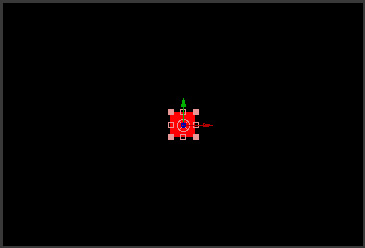 On the position of the solid we just created, place this expression:
On the position of the solid we just created, place this expression:z = index * 20; [320 , 240 , z ]
We are setting the variable "z" to be equal to the index of the layer times 20. Notice the semicolon at the end. ANY time we are using a calculation with a variable, we MUST put a semicolon at the end, otherwise you will get an error.
The next line:
[ 320 , 240 , z ]
...positions the solid at 320 in the X and 240 in the Y. But, it's Z position is now dependent on the layer number. Try selecting the solid, and hitting "duplicate" several times (command/control-D). You'll see that each copy positions itself in a different spot in z space.

That wraps it up for now. Next time we'll explore how to leave the X , Y and Z values adjustable in this example, while still having the layers spaced in Z.